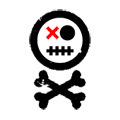Look at that happy Mazda! It’s getting it’s summer shoes back on, ready for some corner carving. I’ve wanted an auxiliary input in the Mazda since we got it. I’ve had them in all my vehicles and it just seemed wrong that my 1992 Laser came with one but my 2004 Mazda didn’t. Well, this past week I finally got one, in the form of a GROM audio MAZA1 input module. I was afraid it wouldn’t work on my car, as some of the really early 2004 cars aren’t compatible apparently, but I got lucky and it does work!

As you can see, I got some other parts as well. I’ve been wanting to do my other mounts as my passenger engine mount was gone by the time I replaced it, so I picked up a new transmission mount, a rear torque strut and a rear engine mount. I also found out that my ball joint was completely destroyed (Remember that stripped bolt? That was not the only issue.) and the dreaded drivers side vibration re-appeared necessitating the replacement of the half shaft. I’ve already changed out the transmission mount, half-shaft and the control arm, but I’ll save those for another time. Oh yes, it drives awesome now, I can’t wait to get it aligned and really throw it into some corners.
Anyway, back to the auxiliary input. The GROM MAZA1 is a simple unit that plugs into the rear of the head unit, right into an empty socket on the lower right. Installation is pretty straight forward, remove the head unit as usual by carefully removing the trim and the two bolts holding the unit in. Once that’s out, plug the GROM MAZA1 module into the empty port (I believe this is used for GPS navigation, an external disc changer, or HD radio but I may be wrong. Just be aware that if your Mazda has any of those then you may be out of luck.) and then double tap the CD button on the head unit. It should come up with EX on the display and you’re good to go! I’ve included a shot of the head unit part number in case you want to cross reference with your unit.





Now you need to figure out where to run the auxiliary cable. I know a lot of people opt to get a cable that will sit flush when a hole is drilled into the plastic just below the climate controls. I didn’t want to go that route, it only adds more parts that may fail. So I went with the coin tray at the bottom of the dash stack instead. This allows me to hide the cable when not in use and doesn’t come with the chance of messing up the dash stack aesthetic.
With that decided, I had to figure out where to hide the actual module. It has to be close enough to the coin tray that I would have room for the provided aux cable to run a decent distance. Given that the provided aux cable is also pretty flimsy (my only complaint with this kit) I wanted to be able to easily change it out if need be, and also have the new cable be able to reach appropriately. I went ahead and started taking the cup holder out to see what I could see.


There, behind the coin tray, I found my opportune location. The climate controls above have a small opening that I had used to pass stereo wiring previously, so I went ahead and passed the GROM hookup through there. I was able to securely stash the GROM module to the left of the pocket, I made sure it’s secure enough that it doesn’t rattle around. Then it was as simple as figuring out how to actually get the aux cable out through the coin pocket. Nothing a drill and a bit of thinking can’t take care of!





Next I just had to test fit everything. The drill bit I picked was just a little bigger than the aux cable end so I had plenty of space to move the cable through. This will also allow thicker (seriously, this one is flimsy) cables to be used easily. I do wish I’d sanded the edges a bit, the only thing I’m worried about is that the cable may get cut into. That would give me an excuse to change it though.
Once I had made sure everything would fit fine, I got to figuring out how to snake the cable through the housing that holds the coin pocket. I found a small hole on the side that happens to have the retaining clip for the pocket, there’s one on either side. I had plenty of room to snake the cable through that hole, into the hole I made in the coin pocket, and out into the car.



That’s that! Go ahead and put all the trim back together. I made sure to test fit a lot in the process to make sure my head unit didn’t have any trouble going back into place and also that I wasn’t going to pinch or pull any wires.


If you’re looking for an auxiliary input on your Mazda 3 (or any other vehicles they advertise for) then I’d certainly recommend the GROM audio solution. It wasn’t cheap, but it’s cheaper than an aftermarket head unit and I get to retain the stock look as well as steering wheel controls. You can’t change songs with the wheel, but I just want the volume/input to work and I didn’t expect that level of integration so it’s not a big deal for me.
Time for some bonus pictures! Here’s Tony working on getting the tires swapped around. This is who previously (well, technically 2 owners ago, but the last one is a major d-bag so I’m not counting him) owned the Laser!

We took Winston for his inaugural 2016 drive, a short trip to Portage where we picked up a ton of cheese cups (the best Ramen there is) and ran into the next Mercedes I’m going to own. I probably won’t get an AMG, but the S600 will likely be the next money pit awesome car I add to my collection. Unless I can find a cheap C3/C4 Corvette first.




I noticed the instrument needles in Winston form the shape of the Mercedes-Benz star when they sit correctly. I’m going to hazard a guess that this was intentional, and it makes me love the engineers/designers that came up with this.

Last, but not least, I’ll leave you with a close up look inside the GROM audio MAZA1 module. I had to.






Thanks for dropping by! Next week I’ll probably go over the other items I replaced last week, unless I’m too lazy. See you then!